Custom E-Store
If you're not making use of our API, another great option is to create your own Custom store!
What is a Custom E-Store?
This is a unique URL where your logo and details are above the Proactive range. Our stores allow you to add a markup to the range and there is a built in 'request a quote' function for your customers. This allows them to add items to cart to request a quote from you. Once approved, the quote can be converted to an online order and placed with Mass Supply.
How to create a Proactive Custom Store:
1. Login to your account on the Proactive Reseller portal.
2. Navigate to MY ACCOUNT - MANAGE PROACTIVE CUSTOM STORE
3. Choose CREATE STORE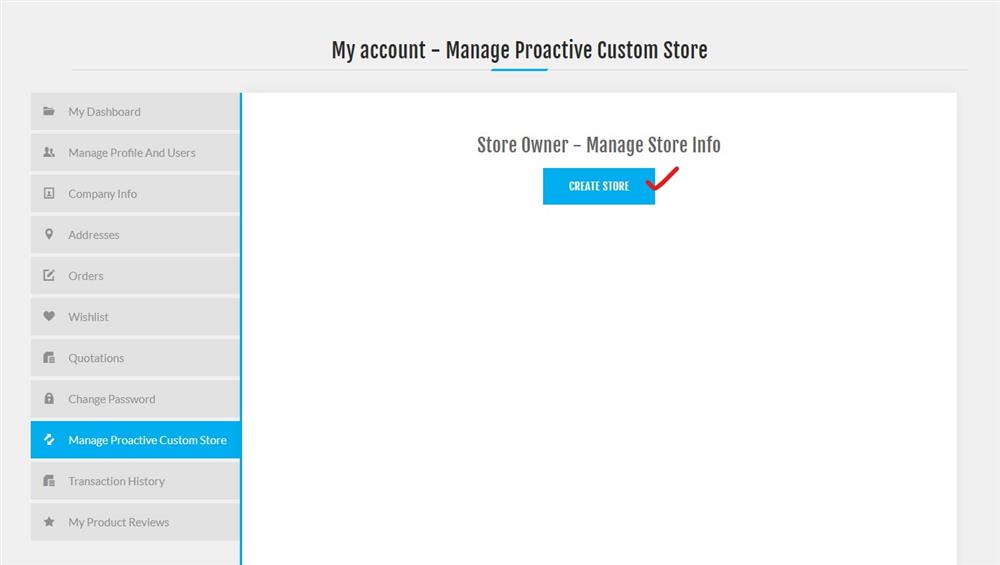
4. You will be navigated to "MANAGE STORE DETAILS".
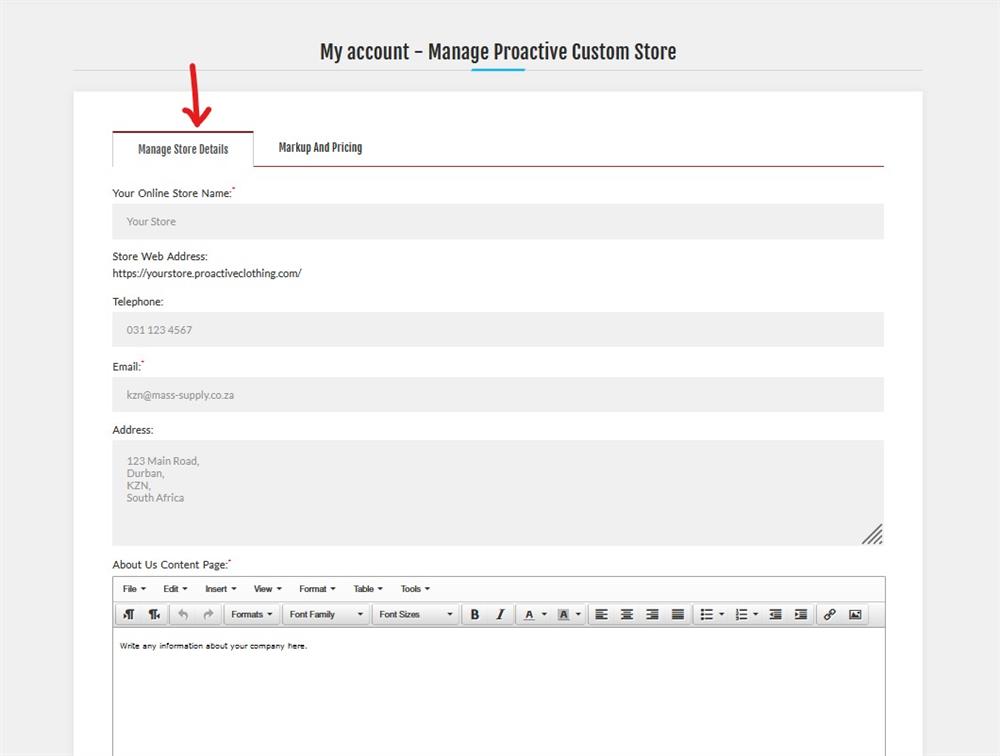
- Your Online Store Name - this will be the name of your store and will show on the title of a browser.
- Store Web Address - this will be the unique URL that you will use for your store address. Please only enter the first part of the domain. For example, if your store is yourstore.proactiveclothing.com, then you should only enter the text yourstore. No special characters are allowed in a URL.
- Telephone, Email address, Address - this will be the contact information that will show on the CONTACT US page.
- About Us Content Page - this will be the information under ABOUT US. You can add images and text.
- Back Link - This should be the exact URL that you wish for your clients to visit if they choose to go back to your website. You could use this as a social media link instead if you wish.
- Back Link Text - This is the text you would like displayed for the Back Link above. Examples would be "BACK TO ABC SITE" or "OUR FACEBOOK PAGE" depending on what the link is set to.
- Store Theme Colour - you can select a colour for the buttons and headings on your custom store to match your corporate identity.
- Store Logo - we recommend an upload of your logo in a PNG format of 500 pixels or less in width. Your logo will display on the top of your custom store as well as on quotation requests which are emailed to your client.
5. Once you click SAVE, your store will be created and your URL will be available under "Store Web Address". It is important to note that your store will automatically set a markup of 40% on Mass Supply pricing. If you would like to change this or disable it, you need to do so on the next tab which is:
6. "MARKUP AND PRICING"
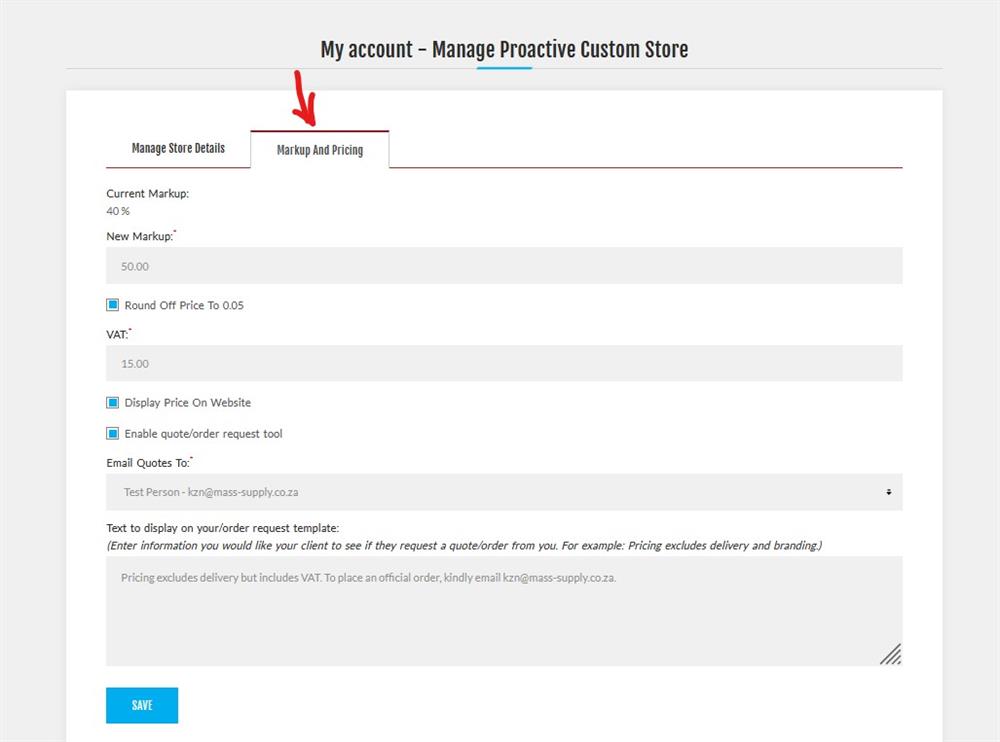
- Current Markup - this shows you what your website is currently set at markup wise. 40% is automatically set when saving your store.
- New Markup - This allows you to enter a new markup you desire. Once you click save, the pricing will update on the front-end site.
- Round off price to R0.05 - this will round your pricing to the nearest 5c to display pricing that is easier on the eye to your client.
- VAT - if you wish to display South African VAT, please enter and save 15 in this field to set it at 15%. If you wish to display pricing without VAT, please enter 0.
- Display Price on Website - If you do not wish to display any pricing on your custom store, please disable this tickbox. If you wish to display pricing with the parameters set above, please enable this tickbox.
- Enable quote/order request tool - This is a handy tool that allows your customer to request quotes from you by adding items to cart. If they request a quote, you will be emailed a list of items that were added. If you display pricing, pricing will display on this email. Should your client wish to place the order, you are able to view this quote in the reseller portal and convert it to an online order with Mass Supply!
- Email Quotes to - this will display all the users that have access to the Proactive Distributor portal. This must be an existing user so that the quotes are accessible on their account.
- Text to display on your order/request template: Here you are able to enter text that you would like to appear on the email that is sent to your customer. A good idea is to stipulate that branding and delivery are not included in the price.
Your store should now be complete! Feel free to add the URL to your website or use the URL as your own store if you do not have a website.
Should you have any questions or queries, please feel free to email [email protected] for assistance.

